Provide Voter Signatures to a Mail Balloting System
To use a third-party mail balloting system's ability to compare signatures on returned Vote-By-Mail envelopes with signatures on file in the voter registration database—whether by an automated signature recognition/verification feature or by human comparison of signatures—the signatures on file must be exported to the third-party system. These signatures are referred to as reference signatures. Export of voters' reference signature images to the third-party system should be done before you begin processing returned ballot packages from those voters on the third-party system.
Voter Focus has a utility program that collects signatures from each voter whose mail ballot request status for the focused election is Delivered. Each signature is saved in a TIF file in the folder you specify for reference signatures.
- On a drive accessible to both Voter Focus and the mail balloting system, create a folder where the reference signatures will be exported from Voter Focus for use by the mail balloting system. We recommend you give the folder a name like:
- Verify that the third-party system user has network permission to read from this folder.
- Go to VOTER FOCUS ADMIN > System Options > Vote-By-Mail.
\ReferenceSigs
- Click Relia-Vote Options.
- On the BlueCrest Relia-Vote Options dialog, click the Change Export Path to the right of the Signature Export Path field and enter the path of the folder you created in step 1 above. Then click Save and exit Voter Focus Admin.
- Select Export Reference Signatures.
- Complete your delete ballots run. Go to Vote By Mail > Relia-Vote Utilities > Pickup Ballot Export. You will see the message Reference Signature Export Completed when this utility has finished.
Relia-Vote only. When the process is complete, a dialog will show the number of signatures collected by the run. This number is indicated by Label Count.
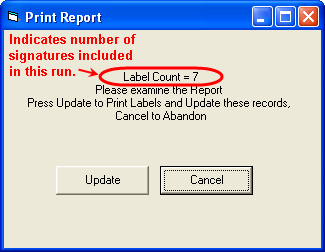
- Click Generic Envelope Reader Interface.
- On the Generic Envelope Reader Interface Options dialog, click Change Export Path and enter the path of the folder you created in step 1 above. Then click Save and exit Voter Focus Admin.
- Go to the Vote By Mail tab and ensure that the election you want is in focus.
- Go to Vote By Mail > Deliver Ballots > Utilities > Export Reference Signatures.
You will also see an online report listing the voters whose signatures will be collected in the export file.
Click Update and then click Print to create the signature image files in the folder designated to hold reference signatures.
A TIFF file for each voter signature will be created by the signature export process and stored in subfolders of \ReferenceSigs. The first subfolder’s name will consist of the date of the export in YYYYMMDD format; the second subfolder is a sequence number for that day. For example, if three exports are performed on May 15, 2016, they will be placed in these subfolders, respectively:
...\ReferenceSigs\20160513\1
...\ReferenceSigs\20160513\2
...\ReferenceSigs\20160513\3
Only signatures that have not yet been exported will be collected. That is, signatures that were exported, say, yesterday, will not be exported again today.
Generate a file of reference signatures for ballots that were picked up from the elections office and returned by mail:
Go to Vote By Mail > Envelope Reader Utilities > Generate Reference Signatures for Pickup Ballots. You will see the message Reference Signature Export Completed when this utility has finished.
Open the folder you created for the reference signatures and verify it contains the expected subfolders and files. The files will be numbered sequentially starting with 1, as described in step 7 above. Within each subfolder, you will see a separate TIFF file for each exported signature.
On the mail balloting system, run the process that copies the images into the system. (See your mail balloting vendor's documentation for instructions on this process.)